After installing, You will see the Cyberix3D app under your application list.
After installing, open Firefox from your app list and navigate to the editor, approve to open the app, and see if it launches the Cyberix3D app.
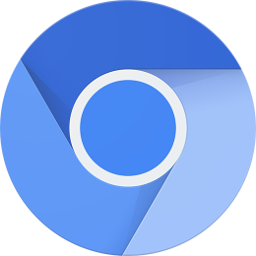
Open your Linux terminal and run these commands:
sudo sh cyberix3d.sh
After the first run of the Cyberix3D app, you will be required to install
a few more additional packages. Just press Install for all the packages.
It means that whenever you open the Editor and Games on the site and they will be opened in the app.
The built-in Chromium Browser on the Chrome OS can't communicate with the Cyberix3D app because it is installed under the Chrome OS's Linux.
To enable a full browser integration you will need to install another web browser on your Chrome OS's Linux.
We recommend installing Firefox.
You can easily install Firefox by using this command in your Linux terminal:
You can also test some games on the site and see if the Cyberix3D Player app launches correctly.
Visit this chrome flag in your chromium browser:
chrome://flags/#crostini-gpu-support
And set it to "enabled".

Install Cyberix3D for Chrome OS
First, enable Linux on your Chrome OS.
wget -O cyberix3d.sh https://www.gamemaker3d.com/files/cyberix3d.sh
Enable browser integration
The Cyberix3D app has full integration with the Cyberix3D web site.
sudo apt install firefox-esr
Troubleshooting
If you experience bad performance or lagging, Google Sign In
Google Sign In
